Schedule an XCM asset transfer
Selecting the ScheduleTransfer function allows you to schedule a XCM asset transfer in the near future.
By utilizing Turing Network's AutomationTime Pallet, we have enabled scheduled XCM asset transfers. Allowing you to schedule a transaction in the near future.
We support the following XCM schedule directions:
Turing > Moonriver:
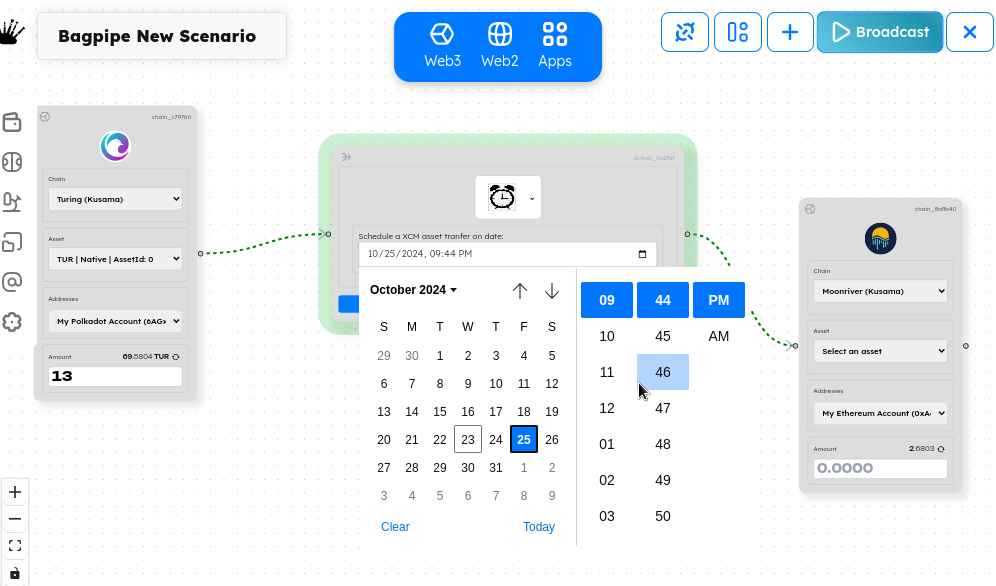
Video demo:
https://drive.google.com/file/d/1E79LutpUKQPCtGNSbO3ZC1dE_iWhNuwG/view?usp=sharing
Template Link:
https://app.xcmsend.com/#/create/?diagramData=JoPtE8CaT
Turing > MangataX:
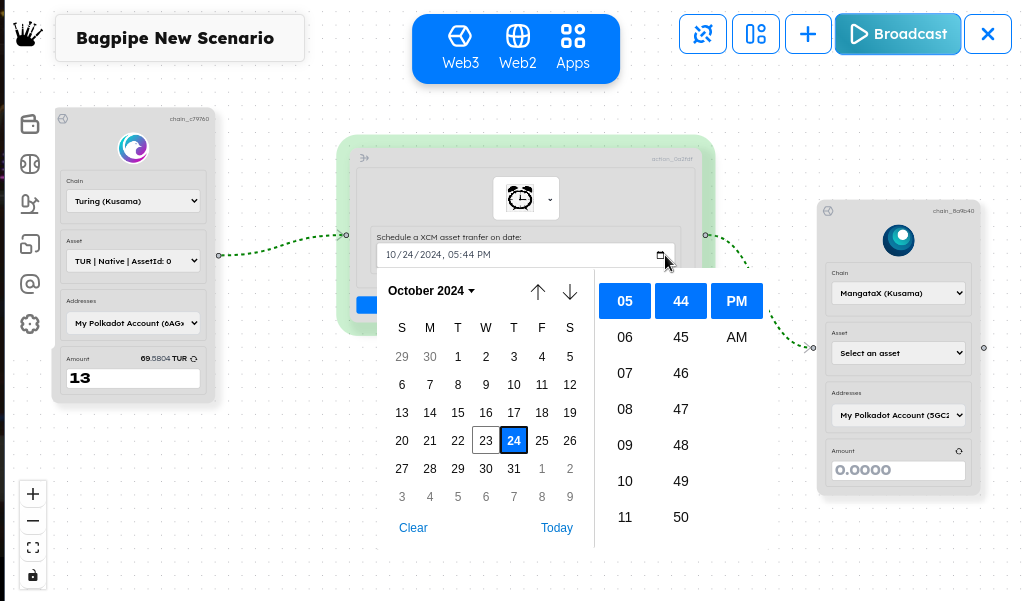
Video demo:
https://drive.google.com/file/d/1f2VzqyITNPFb3ZKzwhnGzfoi-rdCR8Is/view?usp=sharing
Template Link:
https://app.xcmsend.com/#/create/?diagramData=1Ti7jn5lM
Debug tips:
Check the latest automateTime on-chain executions here: https://turing.subscan.io/event?page=1&time_dimension=date&module=automationtime
Once you have broadcasted your transaction, you can view the transaction on the subscan block explorer, check the task id of the scheduled job:
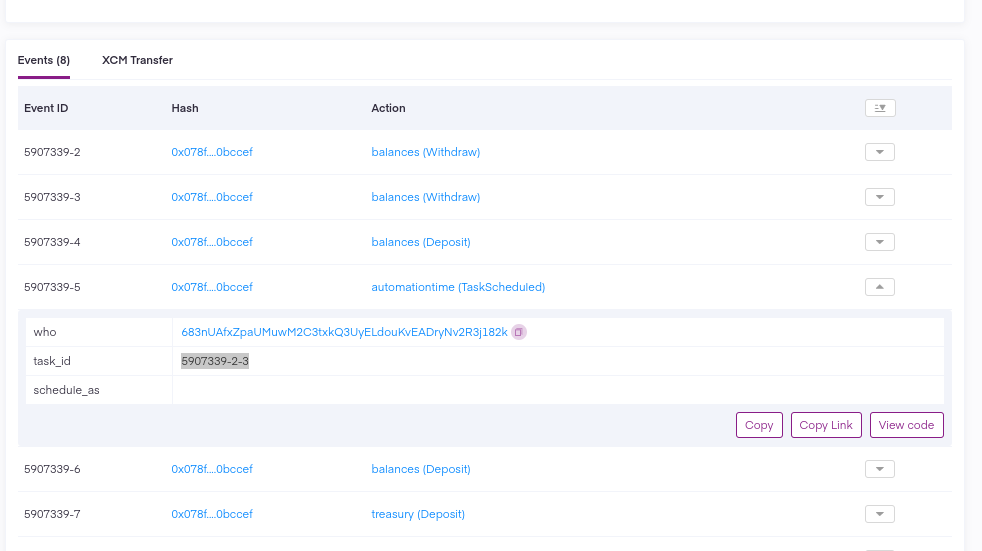
Example transaction: https://turing.subscan.io/extrinsic/5907339-2
Then we want to head over to the automationTime subscan execution log here: https://turing.subscan.io/event?page=1&time_dimension=date&module=automationtime
Our task should be executed under the automationtime (TaskExecuted) Action:
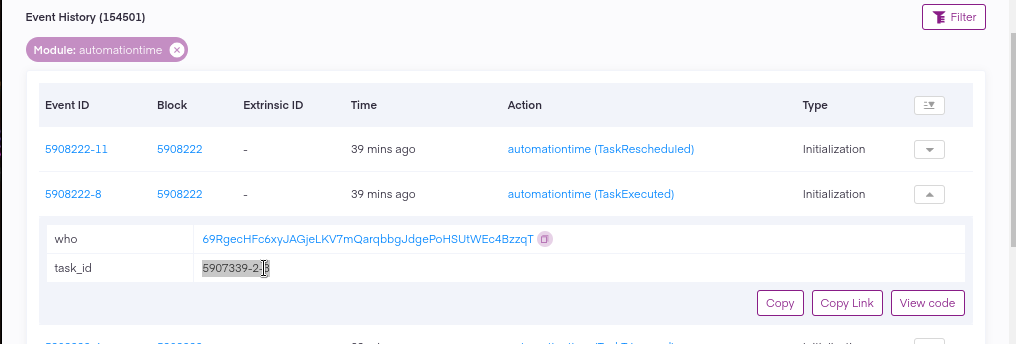
Query the status of the task:
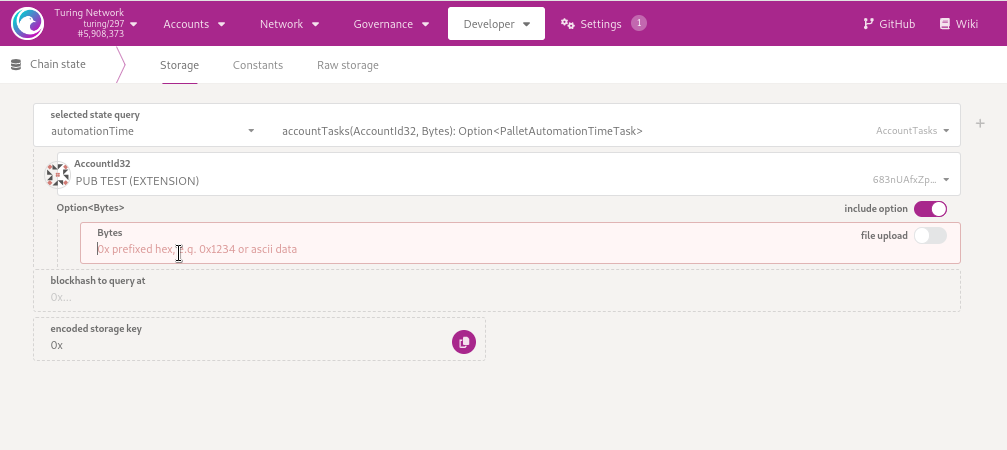
You can check the timestamp to human readable datetime using: https://www.unixtimestamp.com/